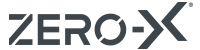FAQ
Frequently Asked Questions
Got questions about our Zero-X drones and accessories? We might just have the answer you’re looking for in our FAQ’s below. You can also download our operational manuals on each drone product page. If you’re looking for more information, please feel free to contact us in the Zero-X control tower right here.

RAVEN
Q1: How do I connect my Raven drone to the remote control?
A1: Before attempting to set up your Raven drone ensure that the Raven drone battery is fully charged and new batteries have been installed into the remote control. Do a complete check of your surroundings making sure there are no hazards in your vicinity. Turn on the Raven drone’s power switch and place the drone on a flat, level surface facing away from you. With the left thumbstick in the down position, turn on the power switch on the remote control. Move the left thumbstick up to the highest position, and then return it down to the lowest position. The Remote will beep indicating that the connection has been made, and you are ready for lift off.
Q2: Why is my Raven drone drifting sideways/backward/forwards?
A2: Your Raven drone may need to be calibrated. To calibrate your Raven drone correctly make sure you are launching the drone from a flat, level surface. Switch on the Raven drone and remote control. Make the connection between the controller and Raven drone. Just before you take off, with the Raven drone still on a flat level surface hold both thumbsticks in the lower left diagonal position for 5 seconds. The Raven drone will now be recalibrated. To fine tune any drift further use the trimming controls on the remote control to balance any unwanted movement. Before adjusting trimming settings make sure that the Raven is not being affected by any outside forces such as wind or drafts.
Q3: How can I get the best footage out of my Raven drone?
A3: We recommend using a class 10 SD card from a reputable brand. Better quality SD cards will yield better footage.
Q4: How do I connect the camera to the Raven drone?
A4: When connecting the camera to the Raven drone make sure that you connect the plugs in the correct orientation. The smaller plug is inserted into the socket marked 1 and the larger plug goes into the socket marked 2. Once connected firmly clip the camera onto the slots on the underside of the Raven drone being careful not to twist or pull the wires.
SPECTRE
Q1: How do I connect my Spectre drone to the remote control?
A1: Before attempting to set up your Spectre drone ensure that the Spectre drone battery is fully charged and new batteries have been installed into the remote control. Do a complete check of your surroundings making sure there are no hazards in your vicinity. Turn on the Spectre drone’s power switch and place the drone on a flat, level surface facing away from you. With the left thumbstick in the down position, turn on the power switch on the remote control. Move the left thumbstick up to the highest position, and then return it down to the lowest position. The Remote will beep indicating that the connection has been made, and you are ready for lift off.
Q2: Why is my Spectre drone drifting sideways/backward/forwards?
A2: Your Spectre drone may need to be calibrated. To calibrate your Spectre drone correctly make sure you are launching the drone from a flat, level surface. Switch on the Spectre drone and the remote control. Make the connection between the controller and Spectre drone. Just before you take off, with the Spectre drone still on a flat level surface hold the right thumbstick (Pitch/Roll) in the lower right diagonal position for 5 seconds. The Spectre drone will now be recalibrated. To fine tune any drift further use the trimming controls on the remote control to balance any unwanted movement. Before adjusting trimming settings make sure that the Spectre is not being affected by any outside forces such as wind or drafts.
Q3: How can I get the best footage out of my Spectre drone?
A3: We recommend using a class 10 SD card from a reputable brand. Better quality SD cards will yield better footage.
RAPTURE
Q1: How do I connect my Rapture drone to the FPV controller?
A1: Before attempting to set up your Rapture drone ensure that the both the Rapture drone battery and the remote control battery are fully charged and installed correctly. Do a complete check of your surroundings making sure there are no hazards in your vicinity. Turn on the Rapture drone’s power switch and place the drone on a flat, level surface facing away from you. With the left thumbstick in the down position, turn the power switch on the FPV controller. Move the left thumbstick up to the highest position, and then return it down to the lowest position. The Remote will beep indicating that the connection has been made, and you are ready for lift off.
Q2: Why is my Rapture drone drifting sideways/backward/forwards?
A2: Your Rapture drone may need to be calibrated. To calibrate your Rapture drone correctly make sure you are launching the drone from a flat, level surface. Switch on the Rapture drone and the FPV controller. Make the connection between the controller and Rapture drone. Just before you take off, with the Spectre drone still on a flat level surface hold the right thumbstick (Pitch/Roll) in the lower right diagonal position for 5 seconds. The Rapture drone will now be recalibrated. To fine tune any drift further use the trimming controls on the remote control to counter any unwanted movement. Before adjusting trimming settings make sure that the Rapture is not being affected by any outside forces such as wind or drafts.
Q3: How can I get the best footage out of my Rapture drone?
A3: We recommend using a class 10 SD card from a reputable brand. Better quality SD cards will yield better footage.
Q4: Why can’t I view/record footage with my Rapture drone?
A4: When recording with your Rapture drone, make sure that you have the SD card inserted in the camera on the underside of the drone. The Rapture drone will not record to the SD card if it is inserted in the FPV controller. To view recorded footage on the FPV controller, remove the SD card from the Rapture drone camera and insert it into the SD card slot on the FPV controller (on the side of the screen). You will now be able to navigate and play back your recorded files using the on-screen menu.